Kindle Fire Notes
I got my Kindle Fire as a gift this past Christmas. It is a nice little tablet that comes loaded with a version of Android which has been customized by Amazon and does not have the Google framework or applications, and installation of these are not officially supported. If you are considering purchasing one and stumbled across this post to weigh your options: from my perspective the Fire is a good choice if you're particularly interested in the Amazon-centric offerings (obviously), but you'd be better off with one of the other options for an all-around product (particularly with some of the new offerings in the same price range). I personally don't use the Fire for much more than reading and at some point I may also tinker with the Amazon flavored Android SDK so Fire fits the bill for me.
Rooting (not required)
You can fairly easily get root access to a Fire and install the Google Framework and Play and any other Android software, there are plenty of sites with instructions. You could also wipe the device and install a more standard Android distribution. If you're just looking to install some apps though, it's easier to just install those apps using sideload-style direct installation (my Fire is rooted but Play didn't work immediately and I haven't had a need to spend any time fixing it).
Instructions (the significant part)
Installing most apps is as simple as running the apk package on the device. The big obstacle is that most apks are only served through stores, so the trick is to get them positioned where the Fire can grab them without a cumbersome process. I like to keep my devices as self-sufficient as possible and on the day I was looking to install software I was far too lazy to take the walk to my car to retrieve the needed cable to connect my Fire to my computer, so this is also a PC-less method with no cables required.
Step 1. Install app on Android device (on the source device)
Self-explanatory, I have an Android phone with Play install so install the app as you normal would.
Step 2. Stage the downloaded apk in an accessible location (source device)
Getting to the .apk
First you need a way to access the apk and then track it down. Like most other sites I'll recommend ES File Explorer for a file manager. I started to poke around to find the file system path to the app I was looking for, but with ES you don't even need to that. After it is opened bring up the menu and goto Manager->App Manager which will list the installed Apps. Backup the app you want to bounce to the Kindle and keep track of the directory where the backup will be stored.Staging the .apk
A simple way to get the package on to the Fire is using a cloud drive/backup type of solution. Dropbox is a nice widely supported one, which also has an option to download its apk directly so it can be easily installed on to a Kindle Fire with no fuss. Install Dropbox on to both devices. Navigate to the directory where you created the backup on the source device in ES File Explorer and bring up the context menu (tap and hold) on the file you want to transfer. Select "Share" and then "Dropbox" to upload the file to your Dropbox account.
Step 3. Install the apk on the Kindle Fire
You can now just navigate to the file using Dropbox on the Kindle Fire and run the apk to install the application. So long as the application is compatible (and dependencies are met) there should be no issues and the app is ready for action.
Conclusion
This is yet another recipe for installing apps not available through the Amazon Appstore onto a Kindle Fire. Very straightforward but could be useful for anyone, like me, who doesn't normally plug their Android devices into their computers. Another big advantage to the cable-less approach is that this can be easily done asynchronously: if there is an app you'll want to install it can be staged at any time using the source device, and then installed on the Fire any time thereafter. This is particularly relevant since without Play itself installed on the Fire updates will require being bounced also. Hopefully this can be of assistance to anyone who is looking for those handful of apps for their Fire that just aren't available on the Amazon Appstore.
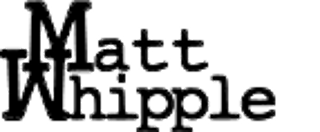
No comments :
Post a Comment